Amazon Simple Notification Service
Amazon Simple Notification Service Simple Notification Service (SNS) is an AWS messaging service. SNS is a durable, secure, highly available, and full management subscriber/ publisher service. Amazon SNS lets users create messaging services for serverless applications and distributed systems.
Amazon SNS provides topics that are many-to-many messaging and push-based services which could be used to send messages from publishers to multiple subscribers endpoints. Notifications from SNS can be sent through Emails or SMS or by Push Mechanism
Benefits of Amazon SNS The key benefits of Amazon SNS are:
Secure Reliability Message Filtering Automatic Scalability
Secure: By setting up permission and by providing policies for SNS topics, users can restrict who can subscribe or publish. Users can also encrypt message data using encryption keys. Reliability: Amazon SNS makes the messages available in multiple regions using cross Availability Zone message storage at the same time. Message Filtering The subscribers will only receive messages which they have shown interest in using Message filtering
Automatic Scalability
AWS allows user’s application to scale dynamically with the number of message requests using Amazon SNS
Amazon Simple Notification Service (SNS) is an event-driven computing hub that has integration with a variety of AWS event sources that including Amazon EC2, Amazon S3, Amazon RDS and AWS event destinations including Amazon SQS, Lambda.
The set of Amazon Simple Notification Service event sources includes the following services: Compute: Auto Scaling, Amazon Compute Cloud, AWS Elastic Beanstalk, Elastic Load Balancing, AWS Lambda. Storage: Amazon Simple Storage Service, Amazon Glacier, AWS Snowball, Amazon Elastic file System. Database: Amazon Relational Database Service, Amazon DynamoDB, Amazon ElastiCache, Amazon Redshift, AWS Database Migration Service. Networking: Amazon VPC, Amazon Route 53, AWS Direct Connect. Developer Tools: AWS CodeCommit, AWS CodeBuild, AWS CodeDeploy. Management Tools: AWS CloudFormation, AWS CloudTrail, Amazon CloudWatch Events, Amazon CloudWatch Alarms, AWS Config Analytics: AWS Data Pipeline Media: Amazon Elastic Transcoder Internet of Things: AWS IoT Security, Identity, and Compliance: Amazon Inspector Customer Engagement: Amazon Simple Email Service, Amazon Pinpoint
Amazon Simple Notification Service can filter and fanout events to the below destinations to support event-driven computing use cases:
AWS Lambda Amazon Simple Queue Service AWS Event Fork Pipelines Webhook (Http/https)
Setting Up an Amazon Simple Notification Service Topic Using the AWS Management Console First, users can create a topic, then can subscribe to it. Users can optionally publish a test message to the topic.
Steps to create SNS topic
1. Go to Amazon SNS console at https://console.aws.amazon.com/sns/v3/home.
2. Select Amazon SNS dashboard, under Common actions, choose Create Topic.
3. In the Create new topic dialog box, for Topic name, enter a name for the topic (for example, Apponix-topic).
4. Choose Create topic.
5. Copy the Topic ARN the next task (for example, arn:aws:sns:us-east-1:44444444555555:apponix-topic).for
Steps to subscribe to an SNS topic
1. Go to Amazon SNS console at https://console.aws.amazon.com/sns/v3/home.
2. In the navigation pane, choose Subscriptions, then Create subscription.
3. In the Create subscription dialog box, for Topic ARN, paste the topic ARN that you created in the previous task from
4. In the Protocol section, choose Email.
5. In the Endpoint section, enter an email address that the user wants to use to receive the notification, and then choose Create subscription.
6. From the user’s email application, open the message from AWS Notifications and confirm your subscription. The user’s browser displays a confirmation response from Amazon SNS.
Steps to publish a test message to an SNS topic
1. Go to Amazon SNS console at https://console.aws.amazon.com/sns/v3/home.
2. Under the navigation pane, choose Topics.
3. On the Topics page, select a topic that we created in earlier steps and choose to Publish to the topic.
4. In the Publish a message page for Message, enter a brief message and, for Subject, enter a subject line for your message.
5. Select Publish Message.
6. Check the user’s email to confirm that they received the message.
Most Popular Courses
SEO Coursea || AWS Certification Training || Azure Certification





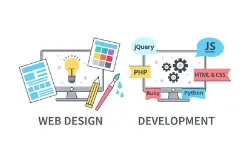
.webp)
